Advanced filtering options for Transfers
Advanced filtering options are used to pre-filter data from the server side before it reaches your Transfers page. To access these options, click the Pre-Filter (Server-Side) button in the button row:

The Pre-filter Data (server-side) dialog box appears:
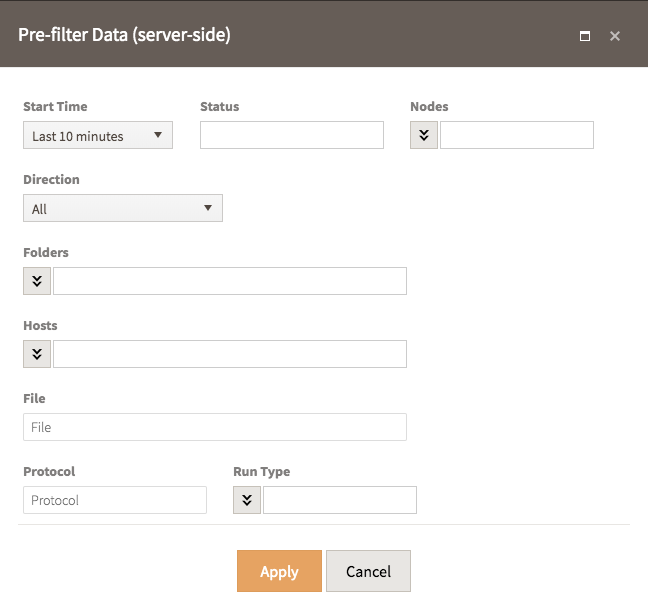
Use this dialog box to control settings for pre-filtering data before it appears on your
Transfers page.
- Start Time
- Use the Start Time drop-down menu to choose a start time for pre-filtering. The start time is bound to the full Transfers list start time.
- Status
- Use the Status field to filter by status. Select from In Progress, Successes, Errors, Warnings, and None.
- Nodes
- Use the Nodes option to filter by specific nodes. You can
toggle this from a drop-down menu to a text field by clicking the down arrow button.
Click the field to open the drop-down menu or, when toggled to text, enter text.
Note: Some users will not be able to see all Nodes. This will depend on specific system privileges. Nodes are live and if a node is offline, it will not appear in the drop-down menu and must be manually entered in the text field.
- Direction
- Use the Direction drop-down menu to filter by Incoming, Outgoing, or All transfers.
- Folders
- Use the Folders option to filter by specific folders. You can toggle this from a drop-down menu to a text field by clicking the down arrow button. Click the field to open the drop-down menu or, when toggled to text, enter text.
- Hosts
- Use the Hosts option to filter by specific hosts. You can toggle this from a drop-down menu to a text field by clicking the down arrow button. Click the field to open the drop-down menu or, when toggled to text, enter text.
- File
- Use the File field to enter a file name to filter by.
- Protocol
- Use the Protocol field to enter a protocol to filter by.
- Run Type
- Use the Run Type option to filter by specific run types. You can toggle this from a drop-down menu to a text field by clicking the down arrow button. Click the field to open the drop-down menu or, when toggled to text, enter text.
When you have finished making changes to your settings, click Apply to apply the settings and close the dialog box. Click View to see all the filters selected.
