Sending a copy of a document to another host
If you have two trading partners (that is, hosts) configured, you can enhance your configuration to automatically send files to the second trading partner after the files have been successfully sent to the first trading partner using an auto copy. Given Host A (the original sender) and Host B (the additional sender), in most situations you would perform the following steps to configure auto copy:
- Add an auto copy action to Host B (steps 1-2 below).
- Configure Host A so that the files that have been sent are automatically deposited into the file source location (that is, the Outbox) for Host B's auto copy action (step 3 below).
- Configure the Host B auto copy action to automatically send the file when it is copied from Host A (step 4 below).
The following diagram illustrates the flow of the file that is sent using "Auto-Copy" (dotted lines signify dependence on successful completion of the file being sent to the first Trading Partner):
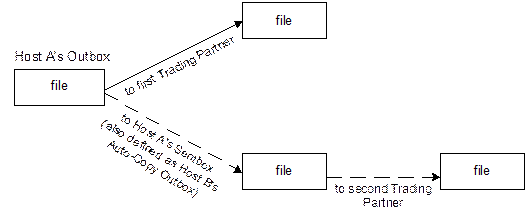
Auto-Copy Configuration
Follow the steps below to configure auto copy.
- Create a new "uto copy action for Host B.
- In the Host B tree, right mouse-click the send action and select
Clone.
A new action called newsend is created.
- Rename the new action to auto copy. (The name is arbitrary; you can choose any name you want for your new action.)
- In the Host B tree, right mouse-click the send action and select
Clone.
- In Host B's auto copy Action that you have just created, configure the
PUT command with an autocopy subfolder in the
path and a wildcard ("*") in the file
name.
- Wildcard Note: Using a wildcard for the file name addresses the situation
where Host A sends multiple files with the same file name before Host B can send
the file. In that case, automatic versioning occurs (for example,
sendfile1.edi,sendfile2.edi, etc.) in Host A's Sentbox, the file source location (that is, Outbox) for Host B's auto copy Action. - Subfolder Note: Specifying the source path in the auto copy action
differentiates Host B's auto copy Outbox location
(
…\hosts\outbox\HostB\autocopy) from the "normally used" Outbox location (…\hosts\outbox\HostB).
- Wildcard Note: Using a wildcard for the file name addresses the situation
where Host A sends multiple files with the same file name before Host B can send
the file. In that case, automatic versioning occurs (for example,
- In the General tab for Host A, specify a Sentbox path that is the same as Host B's Outbox path.
- In order for Host B to immediately send the file after Host A has successfully sent the
file, configure the Host B auto copy action to run whenever the action has a
file to send.
- Right-click Host B's auto copy Action (in the Tree pane) and select Schedule…
- A dialog box appears allowing you to schedule the action.
- Select Whenever the action has files to send and click OK.
